How do I request a quote?
Your quote is essentially the estimate of the costs for your photo editing project. Here’s how to request a new quote from Path for your next photo editing project using the instant quote form.
How to request a quote for editing services:
- Go to the quote form on the Path website
- Upload the images you need edited
- Review initial pricing details
- Set your preferences and upload reference images
- Choose your deadline
- Review and approve your quote
- Select your payment method
1. Go to the quote form on the Path website
Head over to PathEdits.com and click on the “Get my image edits" button on the top right side of any page on our website.

Alternatively, you can click the "New order" button in your Path account to create a quote or use this handy link to the quote form.
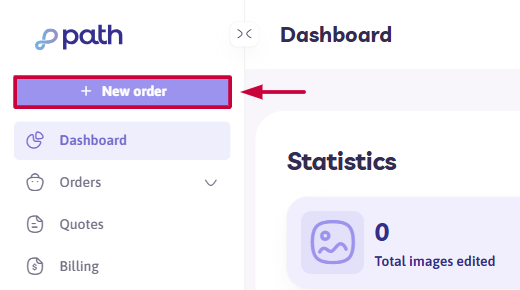
Once you open the form, you'll be prompted to select the needed services. Check the box next to each service you think you’ll need. Then, click the Upload images button.
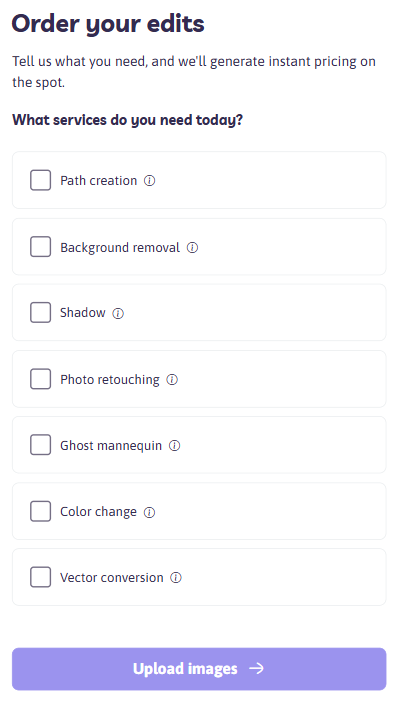
💡 Interested in learning more about our services?
Click here for a quick guide.
🔎 TIP:
You can click the info icon next to each service to learn more about it, or check out our website or Help Center for more detailed information about our services.
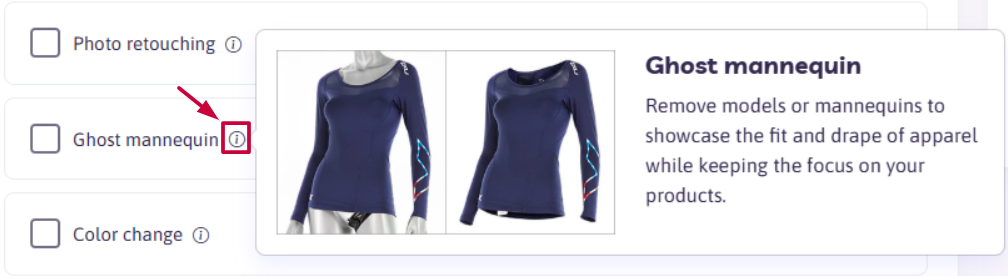
It’s common to have multiple types of edits done to a single image.

You’ll notice many of the services have a “subselection” as well. You might need to select a “subselection” and/or input some extra information so we can give you a more accurate quote — like in these examples below:
The Path creation section allows you to choose between:
- Clipping Path service
- Multi-cliping path service
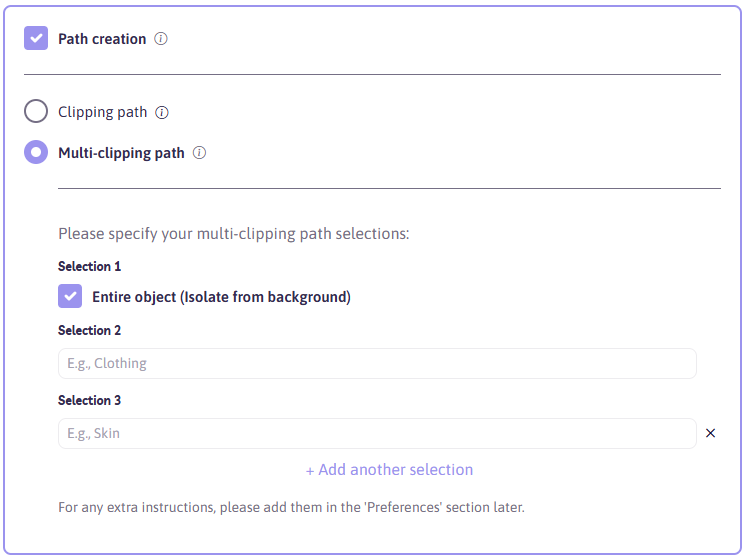
The Shadow section allows you to choose between:
- Drop shadow service
- Existing shadow service
- Floating shadow service
- Natural shadow service
- Reflection shadow service
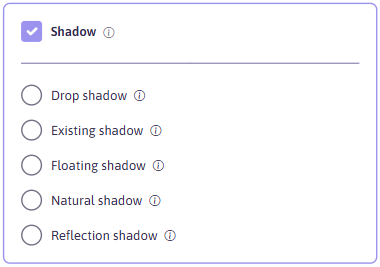
The Photo retouching section allows you to choose between:
- Dust, spot, and scratch removal service
- Wrinkle on clothing service
- Beauty airbrushing service
- Camera reflection removal service
Additionally, for the Dust, spot, and scratch removal and Camera reflection removal services, you'll be prompted to choose between:
- Basic retouching option
- Advanced retouching option
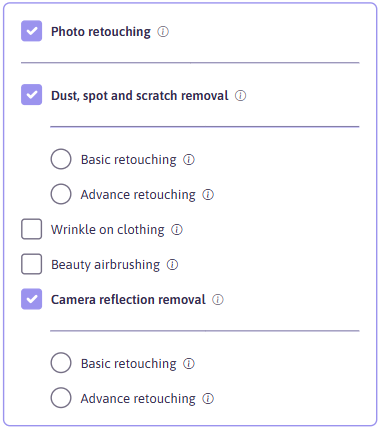
- The Color Variants section lets you define all required color variations for each photo you'll upload on the next page. To add multiple color options, click the “+ Add another color variant” button. In each "Color Variant" field, enter either a HEX color code or the name of the swatch file that you'll upload later under "Upload any supporting files" on the Preferences page.
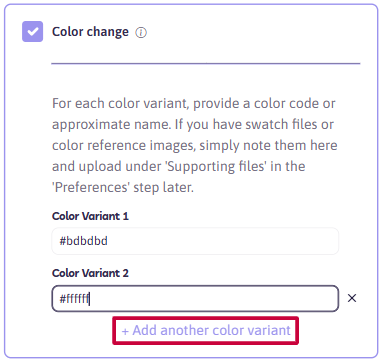
⚠️ Important
- The number of 'Color Variant' fields you add will be multiplied by the number of uploaded images.
For example, if you add 2 color variants and upload 3 images, the system will count this as 6 color change requests in total.
- If your images require a different number of color variants (e.g., some need 2, others 5), please group and submit them in separate batches to avoid incorrect charges.
Review the following article for further guidance on submitting an order with different image batches: How to request a quote with multiple image batches and different services?
- The total number of Color changes presented on the "View prices" page should match the total number of color adjustments you need across all images.
The Vector conversion section allows you to choose between:
- Logo service
- Artwork service
- Line drawing service
- Illustration service
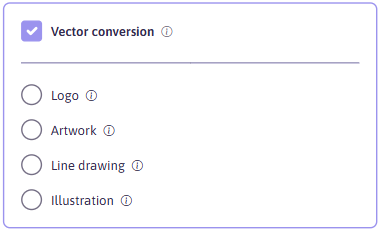
2. Upload the images you need edited
Now it’s time to upload the shots you need us to edit for you. You can either drag and drop or click to browse the image files available on your device.

⚠️Important:
Supported file types: JPG/JPEG, TIF/TIFF, PSD, PNG, HEIC, CR2, CR3, PDF, NEF, DNG, SVG, WEBP, ARW, EPS
After uploading your images, please provide your full name and email address so you can receive and approve your quote.
🔎 Note:
You'll be able to skip the contact information entry step if you are logged in when placing a quote.
💡 Need help signing in? Follow these simple login steps.
Then click the "View prices" button so our system can analyze the image and your quote request to provide you with a quote.
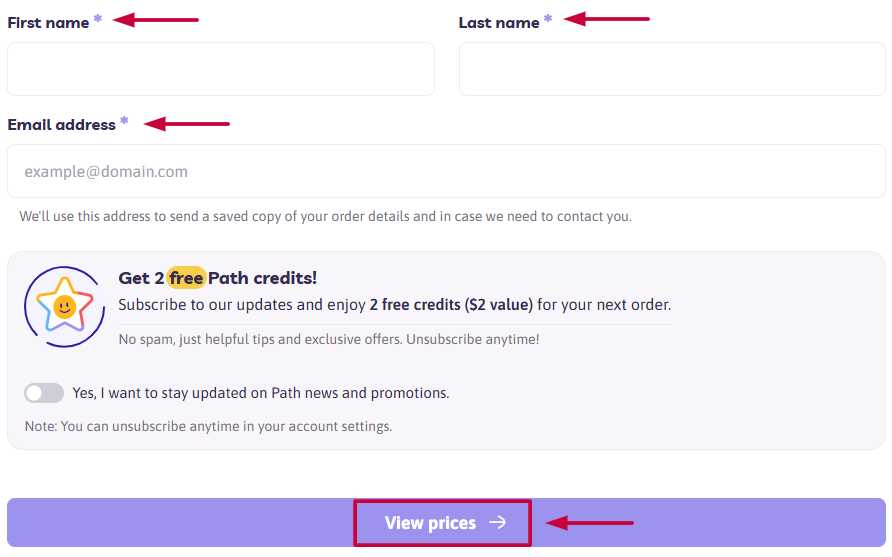
3. Review initial pricing details
Now you’ll see an initial estimate for your photo editing needs. Review the details to make sure they match your expectations. At this point, you can also add more images to the current batch or create a new batch with different services.

If you’re happy with your quote, click the "Set preferences" button.
4. Set your preferences, describe editing instructions and upload references
Now you get a chance to let us know your preferred file format for the edited images by clicking "+Add details" .

A pop-up window will appear where you can choose file formats, background and layer options, and specify image resizing. When you're satisfied with your selections, click "Save changes".

Use the "Additional comments" section to outline the edits you need and describe the final look you're aiming for. If you're unsure, you can request suggestions to help guide the process.
Then, upload any reference materials under the "Upload any supporting files" section — this can include marked-up images, before-and-after examples, or color references to illustrate the edits you have in mind.

When you’ve ready, click "Set turnaround time" to proceed.
5. Choose your deadline
Now you can choose the turnaround time you prefer. If you’re on a tight schedule, you can use our fastest turnaround time of 6 hours. But if your budget is tighter than your calendar, select 96 hours for a more affordable rate.

Once you’ve selected your chosen turnaround time, click "Review order" to proceed.
6. Review and approve your quote
You’ll now be taken to a pricing details page with even more information about how our system arrived at your quote. On this page, you can view your uploaded images and add more if needed, review or add additional services, and update any preferences you've set.


If you’re happy with it, click "Choose payment method" to proceed.
If you are not, please let us know by sending an email to hello@pathedits.com, and we will conduct a manual review of your quote.
7. Select your payment method
When it comes to paying for your edits, you have a few payment options:
Choose your preferred payment method, then click either "Proceed to pay" or "Confirm order", depending on the option selected.

✅ Once you’ve processed your payment, your quote is considered approved, and we’ll work on your edits. We’ll get started right away, as long as we have all the images and necessary information.
Need help along the way?
Our support team is here for you! Just reach out anytime.
