How can I place a repeat order?
A repeat order allows you to save time by creating a new order based on the details of a previous one — perfect for when you need similar edits or services. Please find below how to place a repeat order.
Step 1: Log in to your Path account
Click the “Log in” icon located in the top right corner of the website, then enter your email address and password.
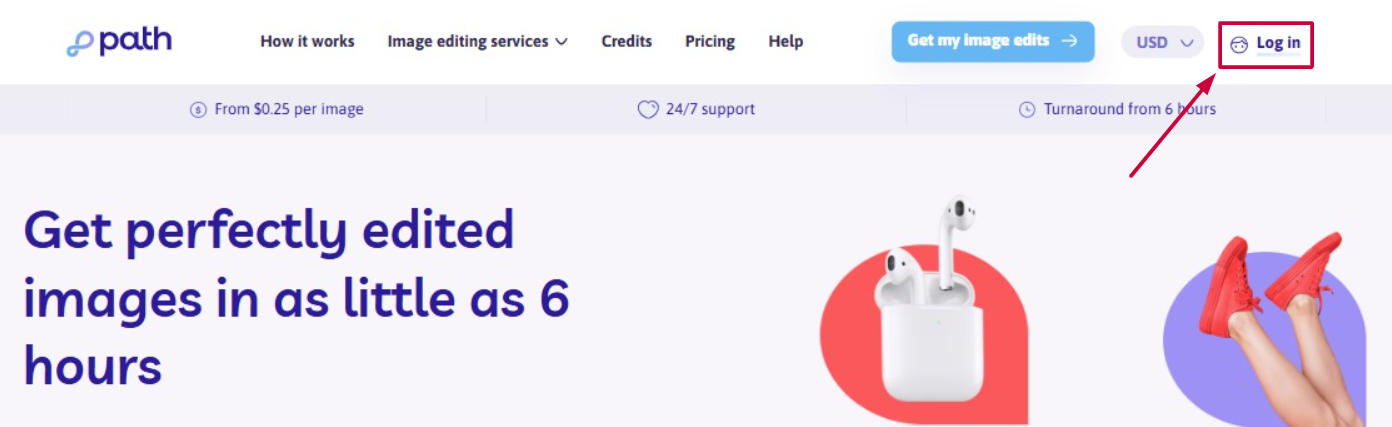
💡 Need help signing in? Follow these simple login steps.
You can repeat an order from both your Completed and Processing orders. Follow the steps below depending on your order status.
🔁 A repeat order from a Completed Order
Steps 2-3:
From your personal dashboard, click the “Orders” menu on the left-hand side. Select the “Completed” tab.
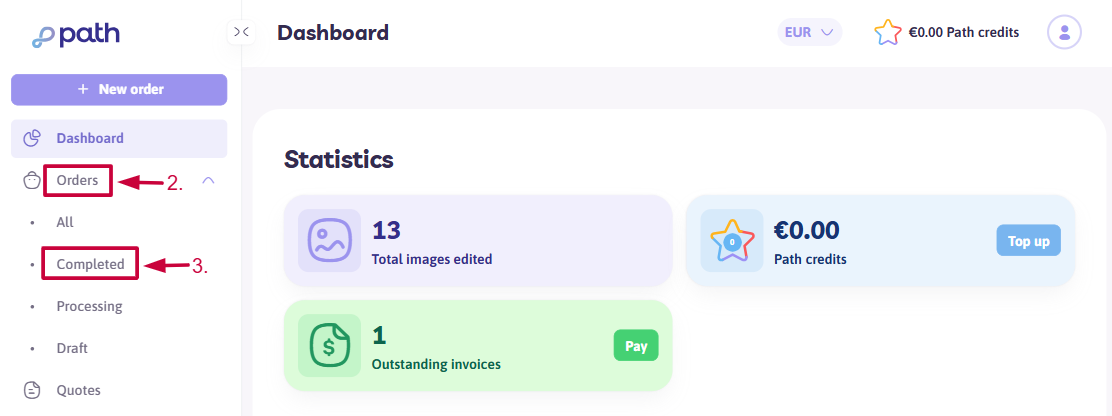
Steps 4-5:
On the Completed Orders page, locate the relevant order and click the more options icon (“...”) next to it. Choose “Repeat order” from the dropdown menu.
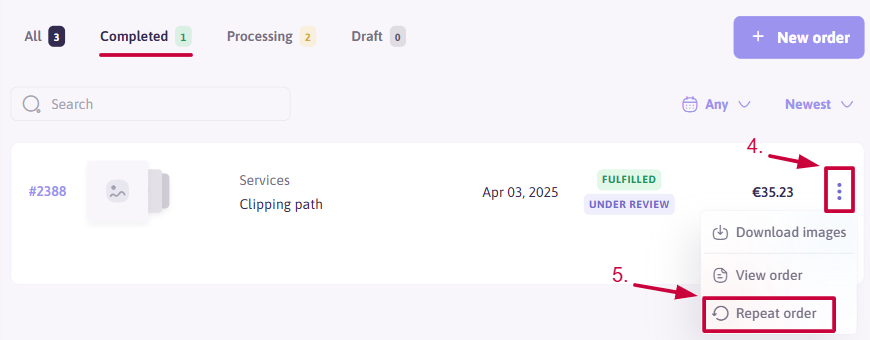
🔁 A repeat order from a Processing Order
Steps 2-3:
From your personal dashboard, click the “Orders” menu. Select the “Processing” tab.

Steps 4-5:
On the Processing Orders page, find the order you want to repeat and click the more options icon (“...”) next to it. Choose “Repeat order” from the dropdown.
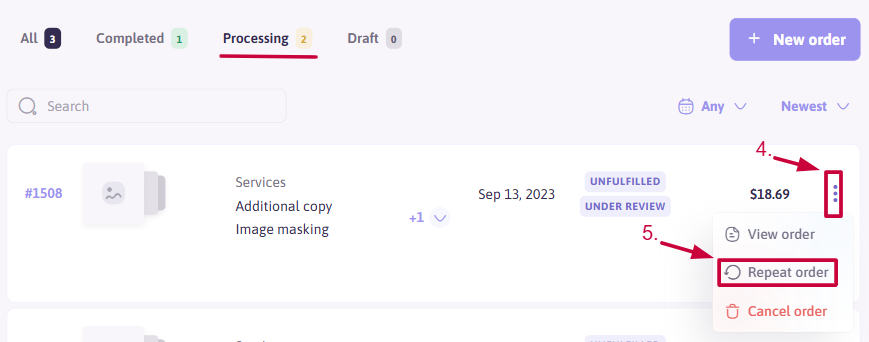
✅ Final Steps
After clicking Repeat Order, a new order form will open with the following details pre-filled:
- Selected services
- Chosen file formats
- Additional copy settings
- Any comments from the original order
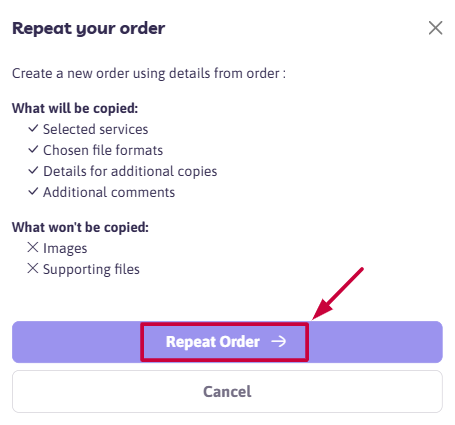
📁 Next, simply upload the new images and supporting files, and select your preferred turnaround time.
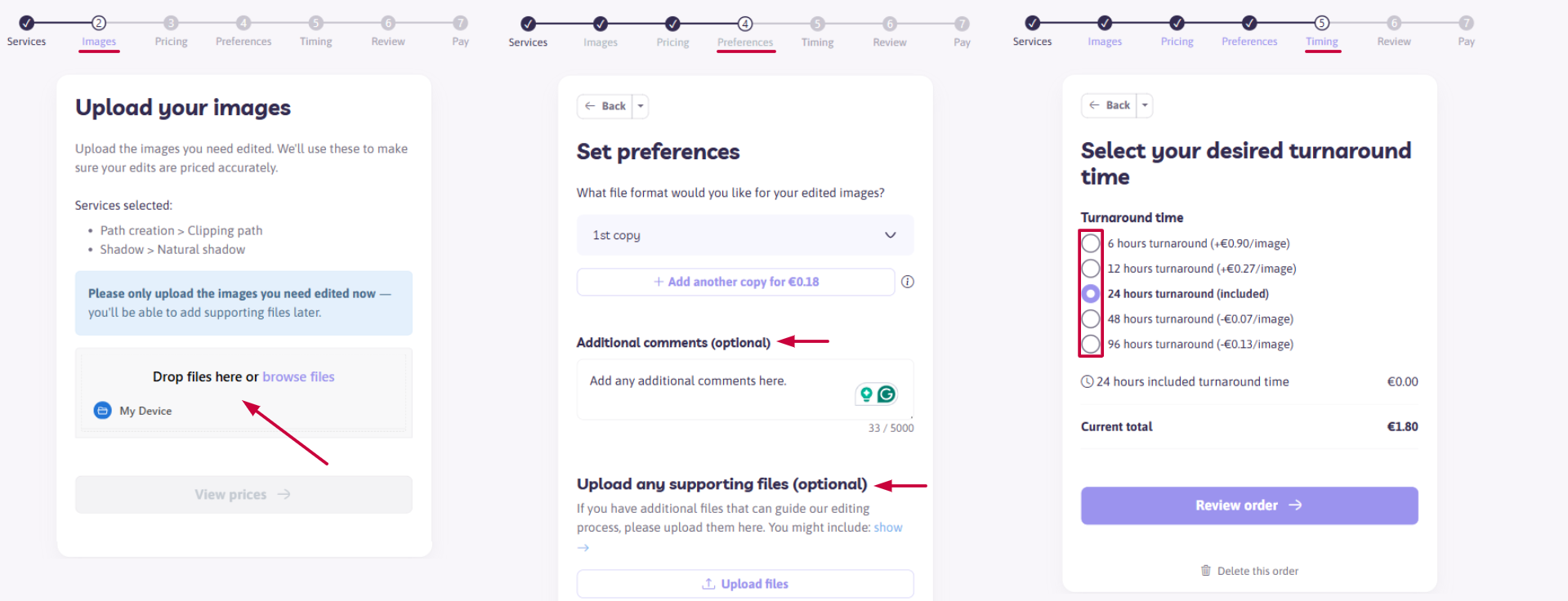
The rest of the ordering process is just like placing a standard order:
- Review and update any information
- Confirm pricing and details
- Pay to complete your repeat order placement
Need help along the way?
Our support team is here for you! Just reach out anytime.
