How do I reset my Path account password?
Forgot your password or seeing an "Invalid Email or Password" error? No worries — resetting your password is quick and easy. Just follow the steps below to get back into your account.
Step 1: Access the Sign in page
Click the “Log in” icon located in the top right corner of the website. This will take you to the Sign in page.
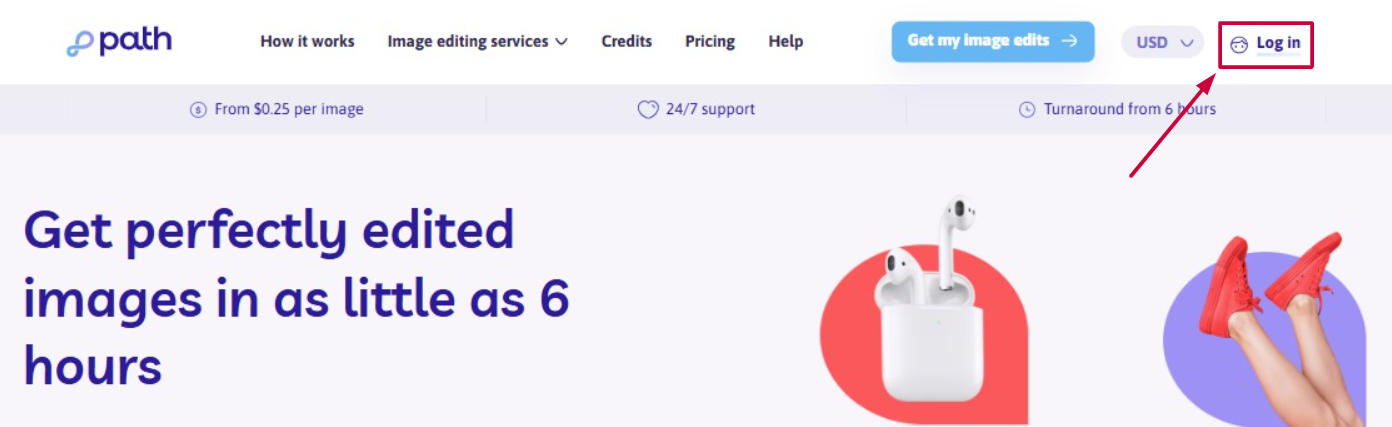
Step 2: Enter your email
On the Sign In page, enter the email address associated with your Path account and click “Continue.”

Step 3: Click “Forgot Password”
Once you’re on the password entry screen, click the “Forgot password” link just above the “Sign in” button.
You’ll be redirected to the Reset Your Password page.

Step 4: Request a reset link
On the Reset Your Password page, enter your email address again and click “Continue.”

A confirmation message will appear on screen, letting you know that a password reset email is on its way.

Step 5: Open the email and click the link
Check your inbox for an email titled “Reset your Path password” with a link to reset it. In that email, click the “RESET PASSWORD” button. This will take you back to the Reset Your Password page.

Step 6: Set your new password
On the page, enter your new password and confirm it. Then click “Set new password.”

🔎 Important Notes
- Passwords are case-sensitive (e.g., "Password" and "password" are treated as different)
- Make sure your new password is at least 8 characters long and unique for your security.
✅ After setting your new password, you’ll be automatically redirected to your personal dashboard — and you’re good to go!

Need help along the way?
Our support team is here for you! Just reach out anytime.
