How do I disable my FTP account?
No longer need FTP access? Disabling your FTP account only takes a moment. Just follow the steps below:
Step 1: Log in to your Path account
Click the “Log in” icon located in the top right corner of the website, then enter your email address and password.
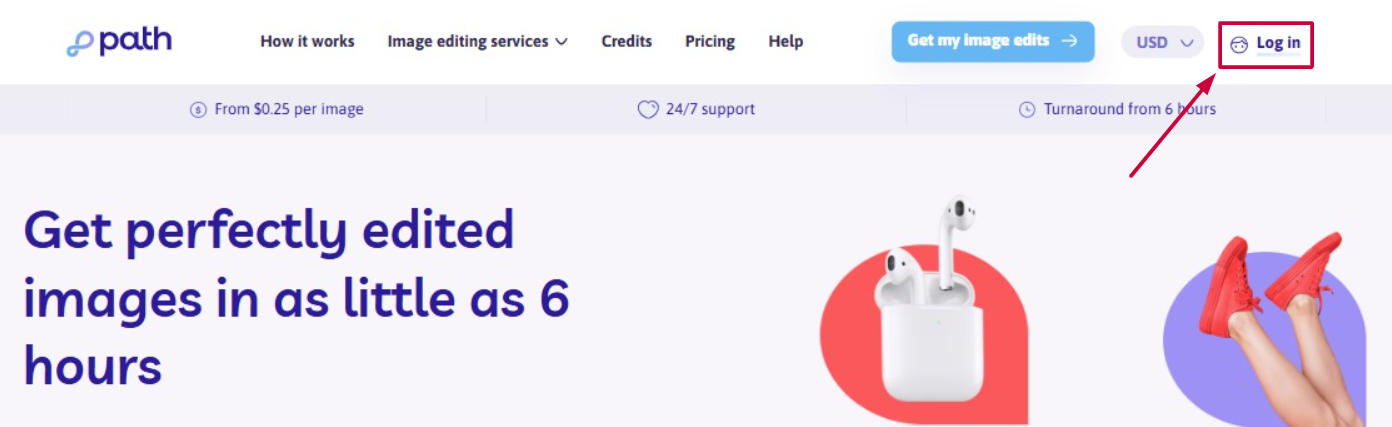
💡 Need help signing in? Follow these simple login steps.
Step 2: Go to "My Account"
Once logged in, click your account icon in the top right corner of your personal dashboard. Then, select “My account” from the dropdown menu.
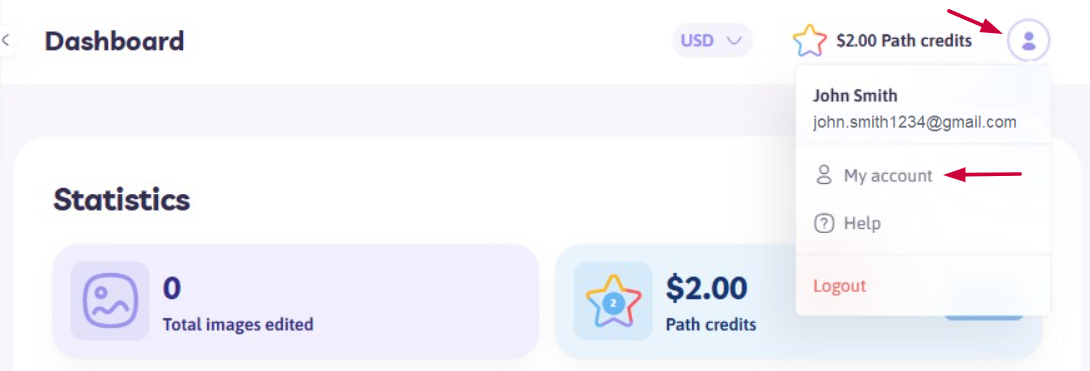
Step 3: Open the “FTP Account” Tab
On the My Account page, click the “FTP Account” tab to access your FTP settings.
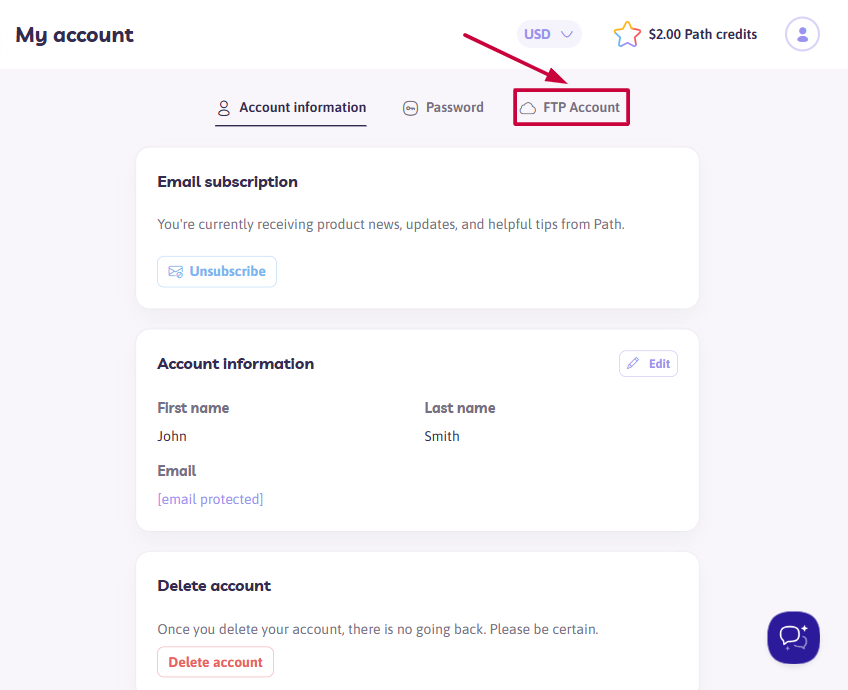
Step 4: Click "Disable FTP account"
In the FTP Account section, click the "Disable FTP account" button located at the bottom left corner.

Step 5: Confirm the action
A confirmation prompt will appear. Click “OK” in the system message to confirm you'd like to disable your FTP account.

✅ Your FTP account has now been successfully disabled.
Need help along the way?
Our support team is here for you! Just reach out anytime.
