How do I access my Path credits transaction history?
Your Path credits transaction history allows you to keep track of all credits activity on your account, including purchases, deductions for orders, refunds, and other adjustments. Follow the steps below to easily view your transaction history.
Step 1: Log in to your Path account
Click the “Log in” icon located in the top right corner of the website, then enter your email address and password.
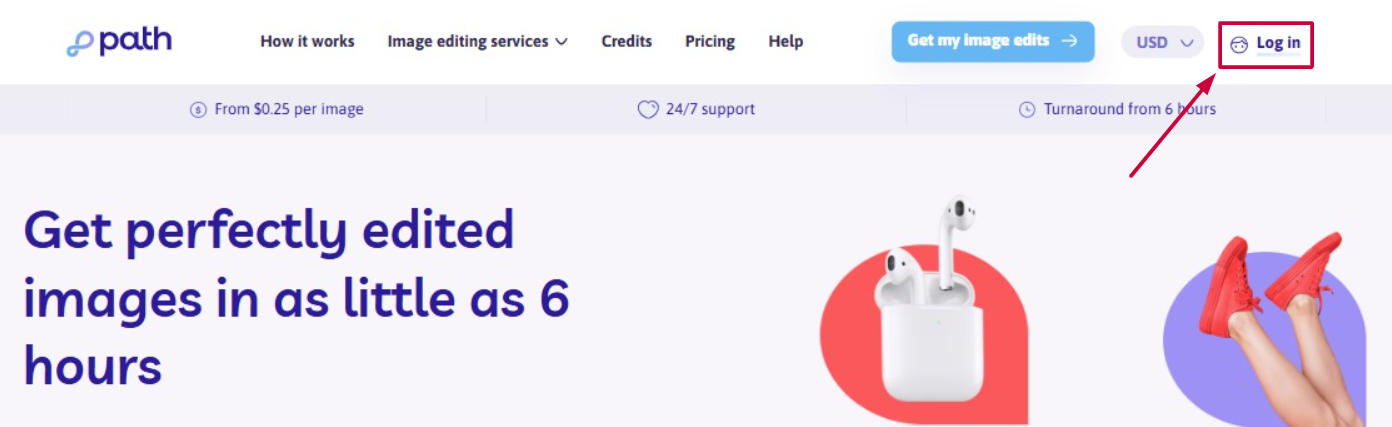
💡 Need help signing in? Follow these simple login steps.
Step 2: Navigate to the “Path credits” page
Click the “Path credits” link located in the upper-right corner of your personal dashboard. This will open your credits management page, where you can buy new credits, view your credit balance and recent transactions. Below you'll find a few other ways to access the credits page.

Step 3: Navigate to the “Recent transactions” section
Scroll to the “Recent transactions” section.

Each entry in this section includes:
- Date & time of the transaction
- Type of transaction (purchase, deduction, refund, etc.)
- Associated order ID or invoice ID
- Amount added or deducted
- Purpose (e.g., purchase, refund, deduction)

Need help along the way?
Our support team is here for you! Just reach out anytime.
