How do I get a VAT invoice?
If you're a business located in the EU, you may need invoices that include your VAT details for accounting or tax reporting purposes. At Path, we make it simple to generate VAT-compliant invoices — whether you're using a Pay-as-you-go account or are on a Monthly Billing plan.
However, in order for VAT details to appear on your invoice, you must enable VAT exemption during your initial purchase.
❓ Wonder how to enable VAT exemption? Check this detailed guide
💳 Pay-as-You-Go Account
If you're using a standard pay-as-you-go account, you can download a VAT invoice for any completed order. To download your invoice:
Step 1: Log in to your Path account
Click the “Log in” icon located in the top right corner of the website, then enter your email address and password.
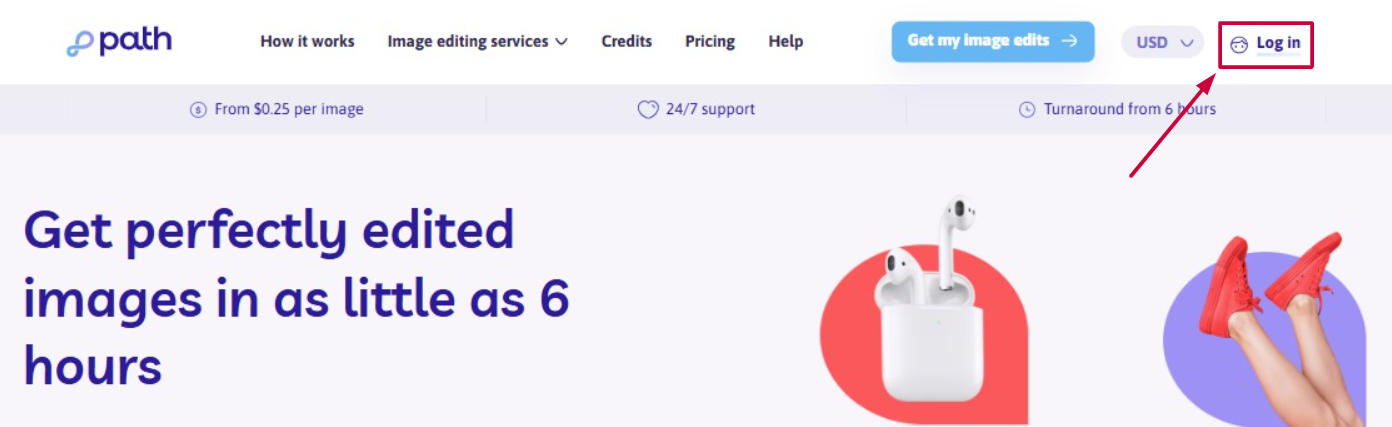
💡 Need help signing in? Follow these simple login steps.
Step 2: Navigate to the "View Invoice" option
Locate your order in the Orders section of your dashboard. Click the three-dot (More options) icon in the top-right corner of the order summary, and select “View Invoice” from the dropdown.

Step 3: Download the invoice or receipt
You’ll be taken to a page where you can download the invoice or receipt.

📅 Monthly Billing Account
If you're on a monthly billing plan, all invoices are managed through Stripe. To download your VAT invoice:
Step 1: Log in to your Path account
Click the “Log in” icon located in the top right corner of the website, then enter your email address and password.
Step 2: Navigate to your Stripe billing portal
Navigate to the “Billing” menu from your dashboard. Access the “Billing History” tab and then click “My Stripe billing portal.”

Step 3: Access the invoice
In the Stripe portal, locate the invoice you wish to download and click the associated line.

Step 4: Download the invoice or receipt
You’ll be taken to a page where you can download the invoice or receipt.

Need help along the way?
Our support team is here for you! Just reach out anytime.
