How do I cancel my order?
We understand that sometimes plans change — and we're here to make that as easy as possible.
If you need to cancel an order, you can do so quickly from your dashboard (as long as it hasn't entered production yet). Here's how:
Step 1: Log in to your Path account
Click the “Log in” icon located in the top right corner of the website, then enter your email address and password.
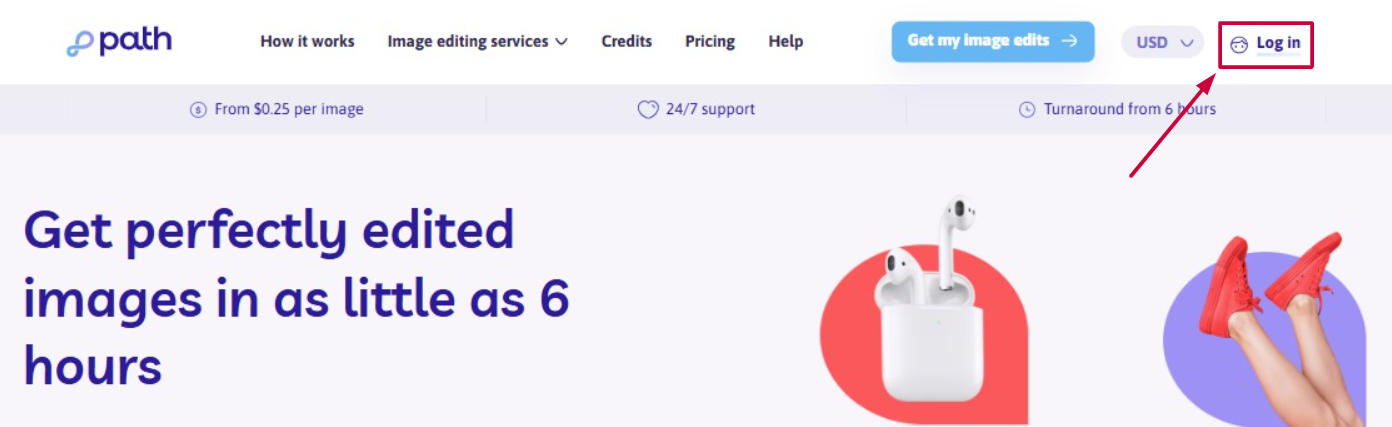
💡 Need help signing in? Follow these simple login steps.
Steps 2-3:
From your personal dashboard, click the “Orders” menu. Select the “Processing” tab.

Steps 4-5:
On the Processing Orders page, find the order you want to repeat and click the more options icon (“...”) next to it. Choose “Cancel order” from the dropdown.

Step 6: Confirm the action
A pop-up confirmation window will appear — click “Yes” to confirm the cancellation.

You’ll then see an on-screen confirmation message letting you know your order has been successfully canceled.

💳 What Happens Next?
Once your order is canceled, the system automatically processes a refund:
- If your order was paid with a credit card or PayPal, please allow 5-10 business days for the amount to appear. This timing depends on your bank’s internal processing speeds.
- If your order was paid with Path Credits, those credits will be added to your balance immediately, ready to use for any future orders.
🔎 Important Notes
- The “Cancel Order” option will only appear if the order is currently under review and has not yet entered production.
- If the order is already in progress, the cancellation option will no longer be visible.
💬 Need help canceling?
If you don’t see the cancellation option or you’re unsure of your order’s status, please reach out to our support team — we’re here to help and will do our best to assist you promptly.
