How do I pay for my order with Path credits?
Using Path credits to pay for your order is quick, convenient, and helps streamline your checkout process. Here’s how it works:
Step 1: Log in to your Path account
Click the “Log in” icon located in the top right corner of the website, then enter your email address and password.
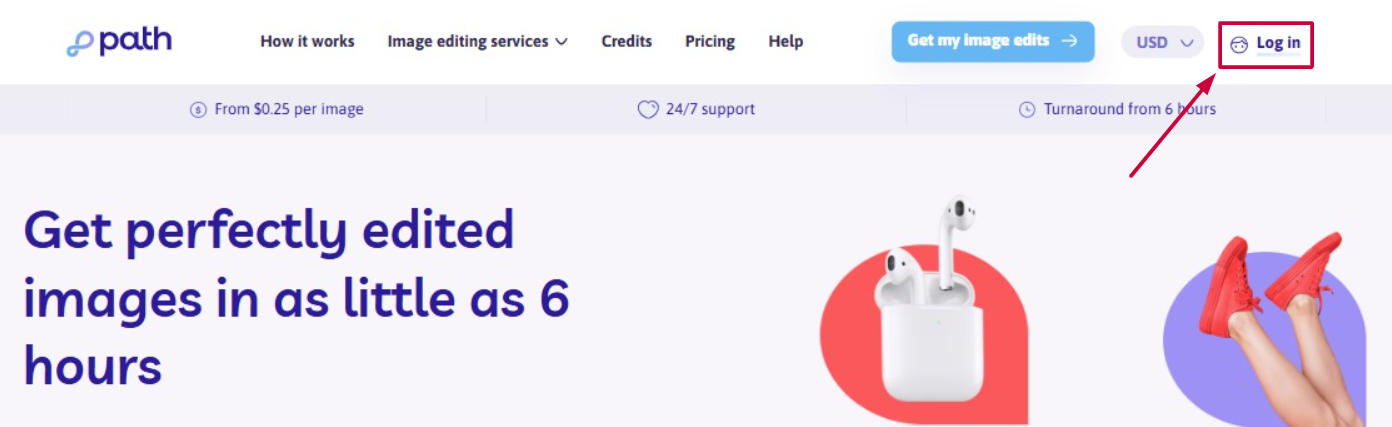
💡 Need help signing in? Follow these simple login steps.
Step 2: Place a new order
Start a new order by clicking the “New Order” button from your dashboard and follow the prompts to select services, upload your images, references, add additional instructions, and choose preferences and turnaround time, until you reach the "Pay" page.
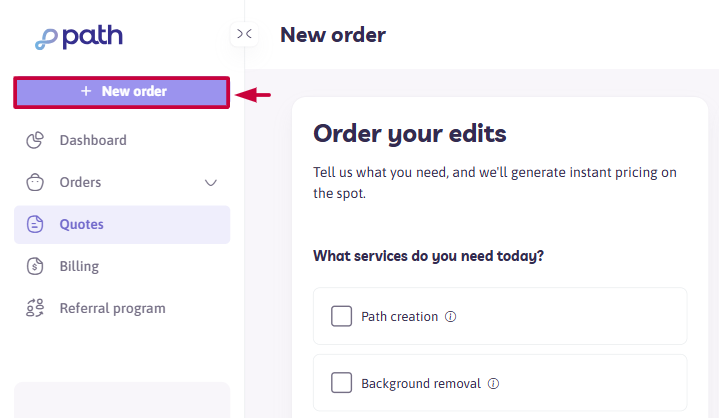
Step 3: Select Payment Method and Confirm Order
In the "Select Payment Method" section, you’ll see two options:
- Credit Card / PayPal
- Path Credits
Select the “Path Credits” option and click “Confirm Order” to finalize your submission.
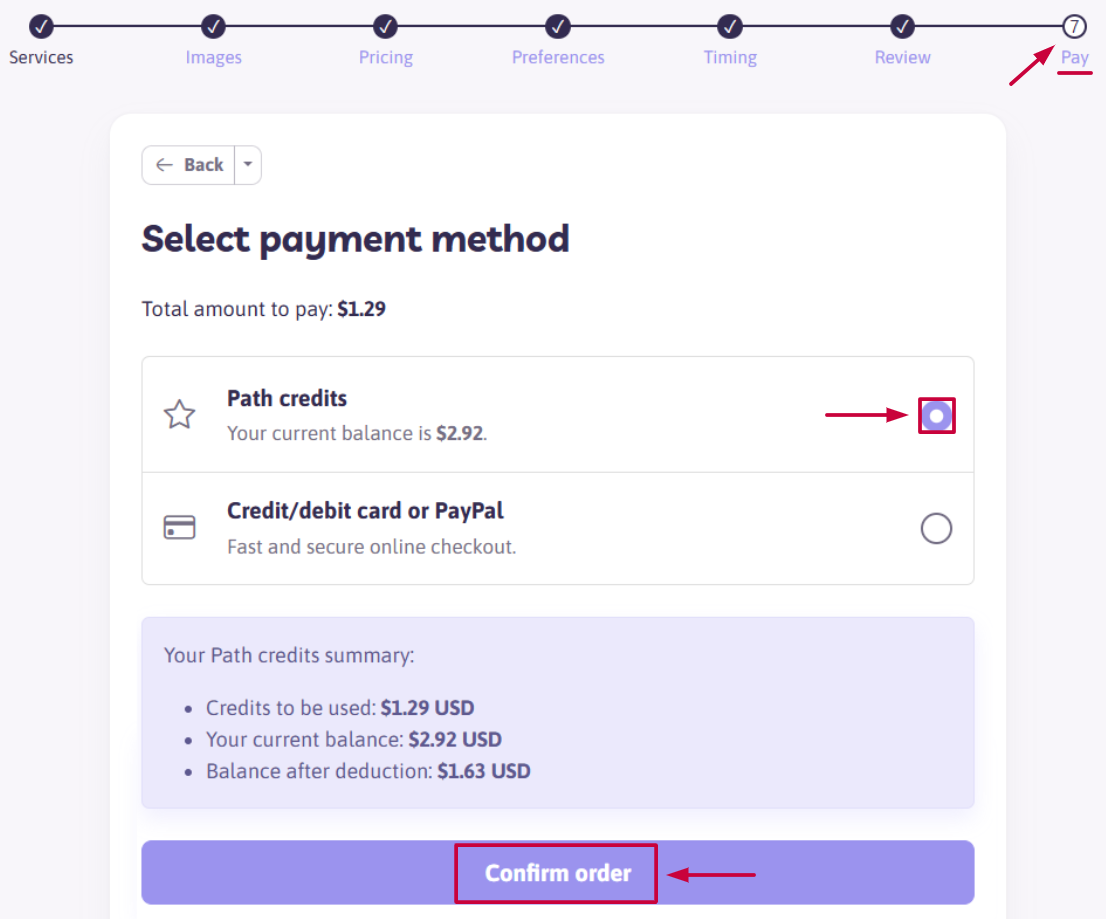
✅ Once your payment is processed, your Path credits will be automatically deducted, and you’ll see an on-screen confirmation message indicating that your order has been successfully placed.
What If I Don’t Have Enough Path Credits?
If your Path credits balance is insufficient to cover the full cost of your order, you’ll have two options at checkout:
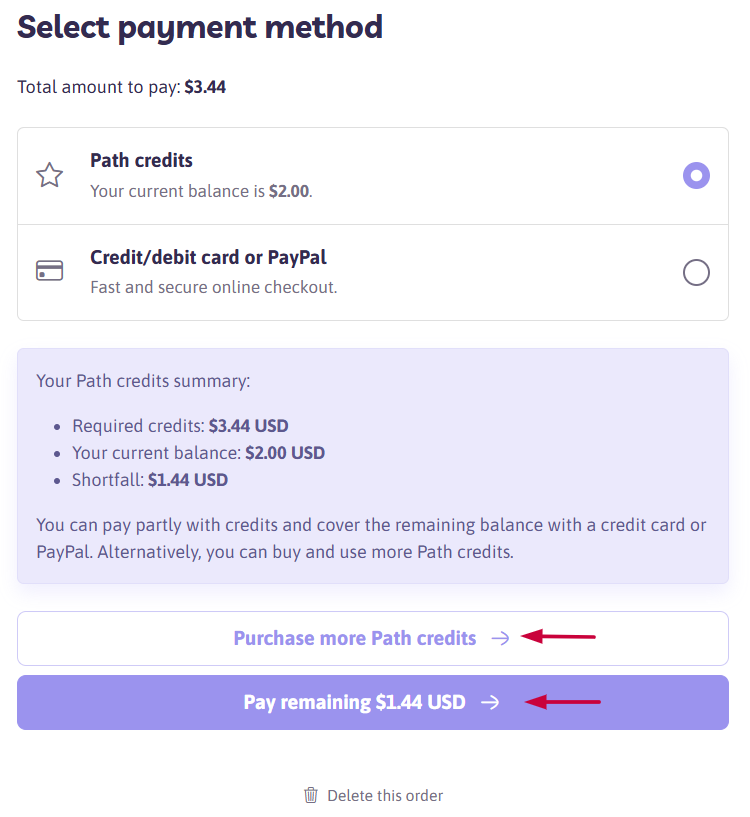
Option 1: Purchase more Path credits
The Path Credits purchase window will open. Simply select your preferred credit package and complete the purchase. Once the transaction is successful, you’ll be automatically redirected back to your order’s payment page to complete the payment using your updated credit balance.
Option 2: Pay the Remaining Amount
The system will guide you through the secure checkout to pay the remaining amount using your credit card or PayPal.
Need help along the way?
Our support team is here for you! Just reach out anytime.
