How do I provide additional instructions and reference images for my order?
To ensure we deliver exactly what you need, you can provide extra details and upload reference images either during the order submission or after placing your order. Clear instructions and relevant references help our editors fully understand your expectations and deliver the best results.
We’re committed to delivering results that meet your vision — your feedback and references make all the difference.
During the order submission
During order submission, on the quote form’s 4th page — labeled “Set preferences” — you’ll have the option to:
1. Add additional instructions
Use the Additional Comments section to specify the edits you need and describe the outcome you’re aiming for. If you’re unsure, feel free to ask for suggestions to help achieve your desired results.
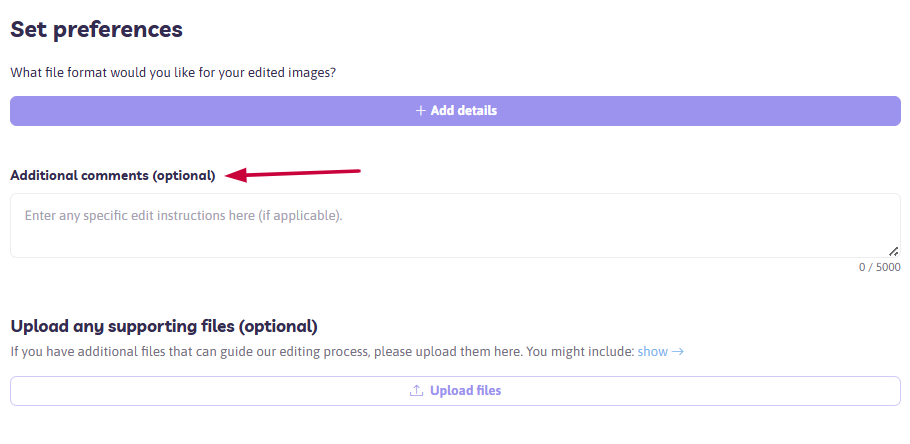
2. Upload reference images
In the Upload any supporting files section, upload any reference materials that clarify your editing goals, such as:
- Before-and-after images demonstrating the edits you want
- Brand color swatches or product photos to match
- Marked-up images highlighting specific retouching instructions or areas to exclude
- Templates for resizing or formatting
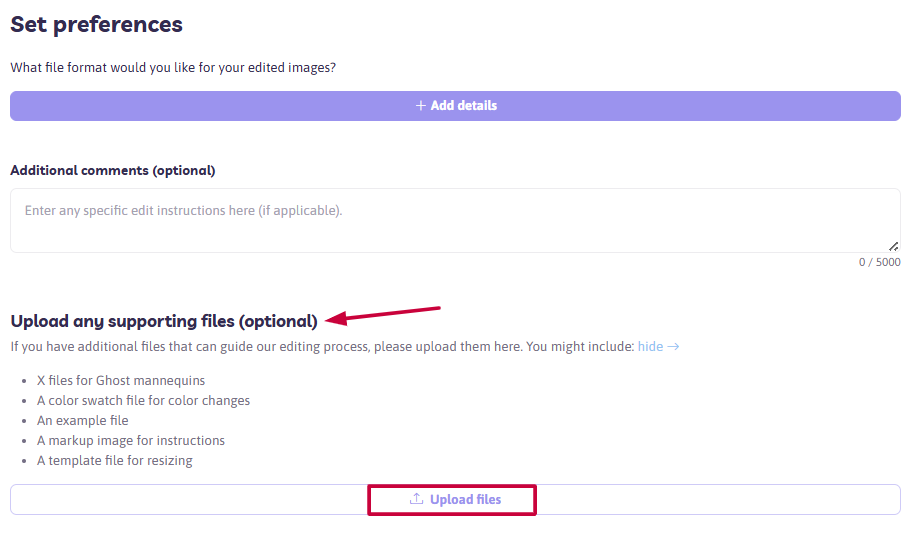
After placing the order
If your order has already been submitted, you can still provide additional instructions or upload reference files to help guide the editing process.
Option 1: Contact Support for detailed instructions and/or reference images
For more detailed guidance or if you have reference files to share, we recommend reaching out to our Support Team directly. We will promptly forward your materials to our editors and confirm once everything has been received.
Option 2: Add a short note via your Path account
You can also send a short instruction directly to the editors using the Add notes feature in your dashboard.
🔎 Important: The notes field has a 50-character limit, so it’s best suited for brief updates or minor clarifications.
To add a note:
- Log in to your Path account.
- Navigate to the ORDERS menu and open the Processing tab.
- Find the relevant order and click the Add notes button at the bottom right of the order details.

- Here, you can type any instructions or clarifications to guide the editors and click "Add".

Also, you can use the Pencil icon to edit your note and the Trash icon to delete it.

⏭️ What’s next?
Once your additional instructions or reference materials have been submitted — either via the dashboard or by contacting our Support Team — they will be reviewed and taken into account by our editors.
Our team will incorporate your input into the ongoing editing process wherever possible. If any further clarification is needed, we’ll reach out to you directly to ensure everything aligns with your expectations.
Need help along the way?
Our support team is here for you! Just reach out anytime.
